Running Applications
Davidson OnDemand provides a user-friendly interface to launch interactive applications. This allows you to have access to computing resources for your interactive jobs directly through your browser.
In order to launch your desired application, you have to reserve resources through SLURM. You have to specify the resources you want to reserve for this job using this form.

-
Partition: This option allows you to select the computing partition where your JupyterLab session will run. In the example, "basic" is selected.
-
Number of hours: Specify the duration for which you want your JupyterLab session to run. Enter an integer value representing the number of hours.
-
Number of CPUs: Define the number of CPU cores to allocate to your JupyterLab session. More CPUs can provide better performance for computationally intensive tasks.
-
Amount of RAM: Enter the amount of RAM (memory) your session requires. You can specify this in MB (e.g., 4096MB) or GB (e.g., 4G, 10G). If left blank, the system will allocate a default amount (e.g., 4505 MB per CPU core requested in the example).
-
QOS (Quality of Service): Select the Quality of Service for your job. This typically relates to job priority and resource access. In the example, "student" is selected.
-
Account: Choose the account against which the resources for your JupyterLab session will be charged. In the example, "public" is selected.
Once you have filled out the required fields, click on Launch to start your application.
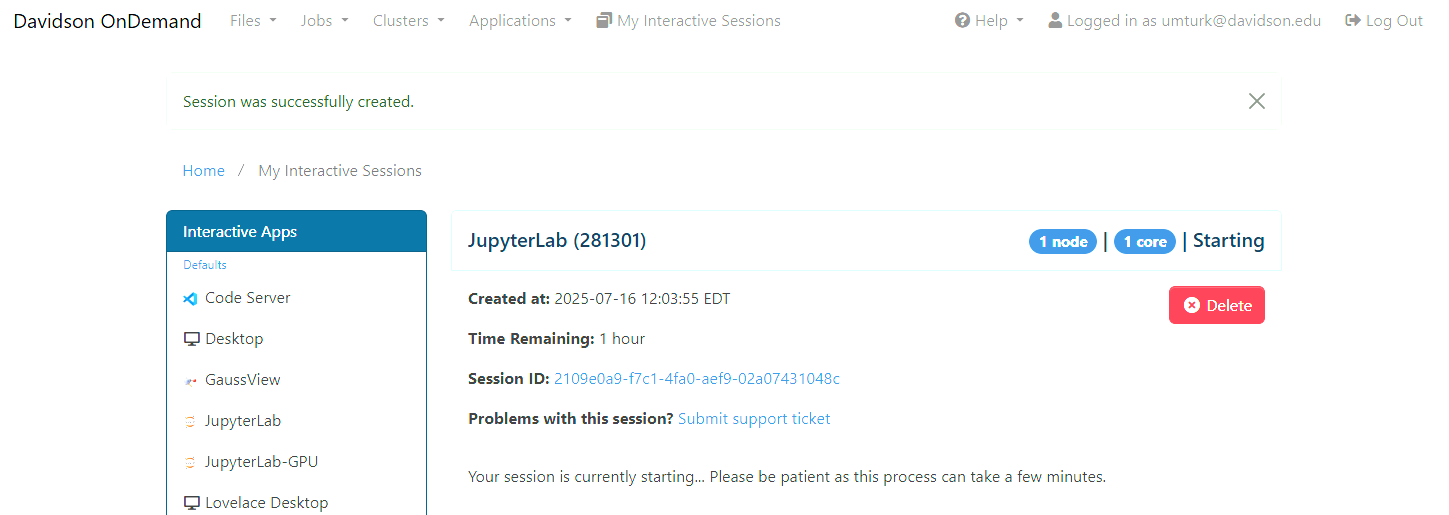
It will take a couple of seconds for the job to start.
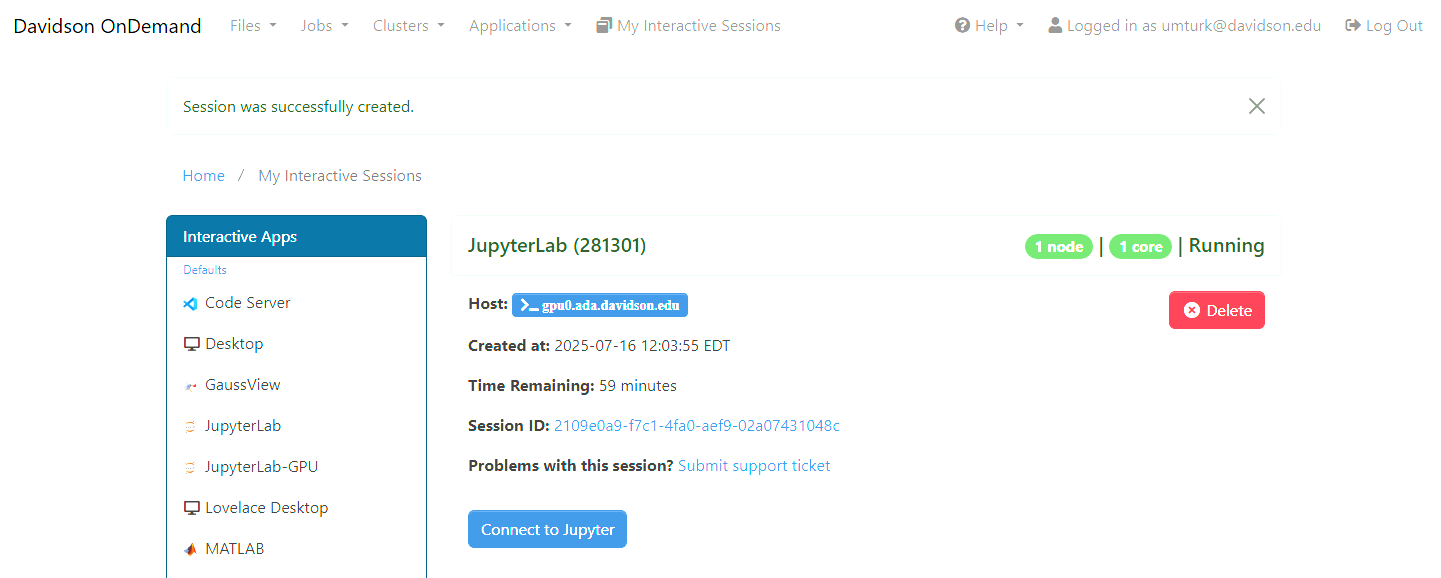
Once your application is ready, you can click on the Connect to Jupyter to transfer to your application.