Dashboard
Once logged in, you'll be redirected to the Davidson OnDemand dashboard.
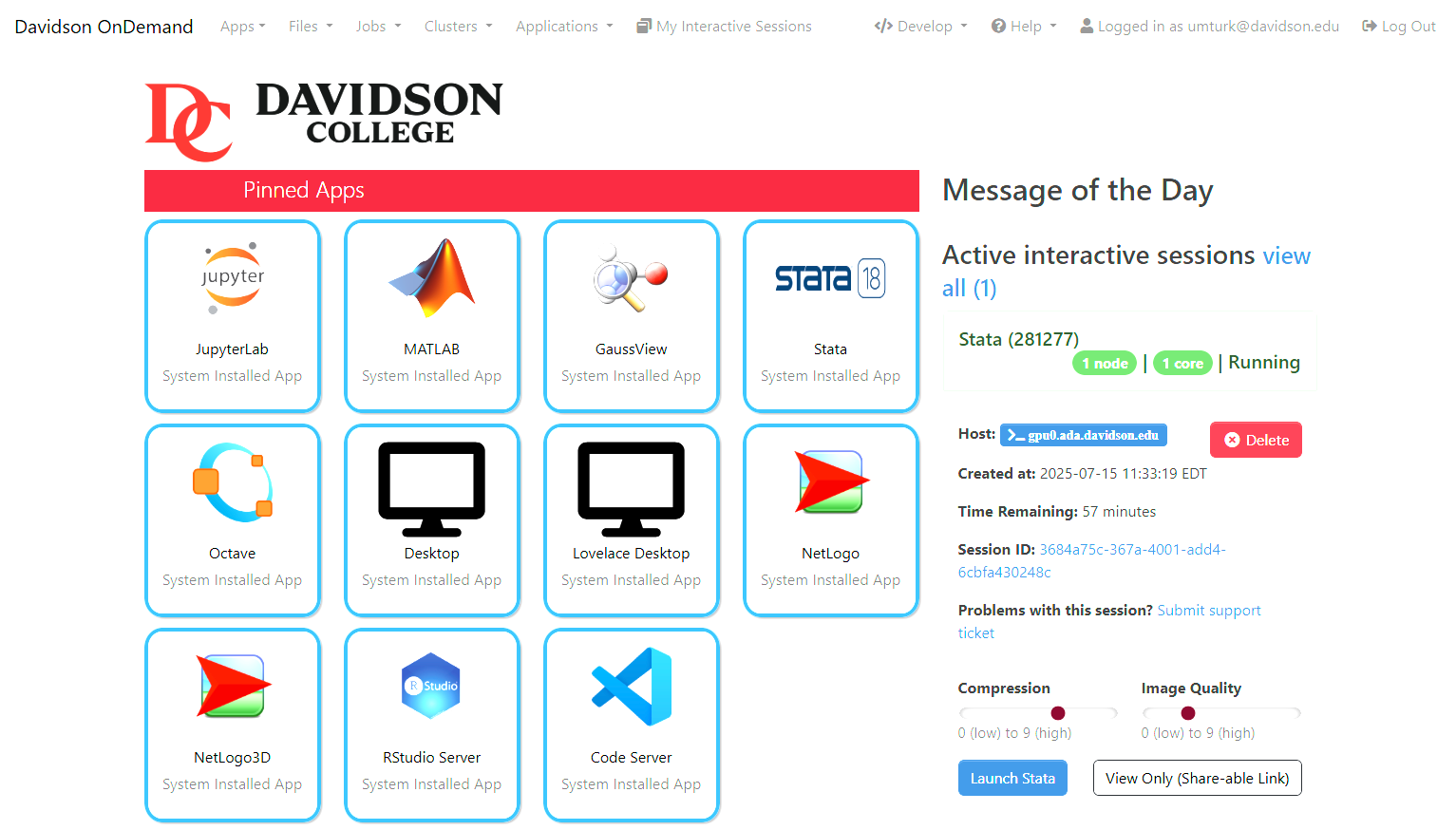
The dashboard displays applications you can run under Pinned Apps, important messages under Message of the Day, your current running sessions under Active interactive sessions, and your most recently used applications under Recent Applications. At the top, you will have access to a navigation bar that provides access to different tools offered by Davidson OnDemand.
- Files: Manage your files and folders on the HPC system.
- Jobs: Submit, manage, and monitor your compute jobs.
- Clusters: Access shell terminals and system status.
- Applications: List of all graphical applications.
- Help: Find support resources and documentation.
Files
- Open in Terminal: Launch a terminal session in the selected directory.
- Refresh: Update the view in case of changes to your home directory.
- New File: Create a new file in the current directory.
- New Directory: Create a new folder in the current directory.
- Upload: Upload files or folders from your local machine to your HPC home directory.
- Download: Select files using the checkboxes and download them to your local machine.
- Copy/Move: Select files and copy or move them to a new location.
- Delete: Remove selected files or folders from your home directory.
Jobs
The Jobs section is where you create, manage, and monitor computing jobs.
Active Jobs
This tab displays a list of currently running jobs on the HPC clusters. It provides real-time insight into job status, resource usage, and queue position.
Clusters
This section provides tools to connect directly to the compute environment.
Lovelace Cluster Shell Access
Click Lovelace Cluster Shell Access to open a terminal session on one of the compute nodes in the Lovelace cluster.
This is useful for advanced users who prefer working directly on the command line or need to run diagnostic or interactive commands.
System Status
The System Status page provides a summary of the current cluster workload:
- Number of available nodes and processors.
- Summary of jobs in the queue and those currently running.
Applications
This tab displays all of the applications in your disposal. These applications are the same as the ones listed under Pinned Apps.