Transferring Data
Globus allows fast and reliable data transfers between endpoints without requiring active monitoring.
Steps to Transfer Files
Log in to the Globus Web App:
Go to Globus' official website. Click "Login" and select "Davidson College" from the dropdown menu to sign in.
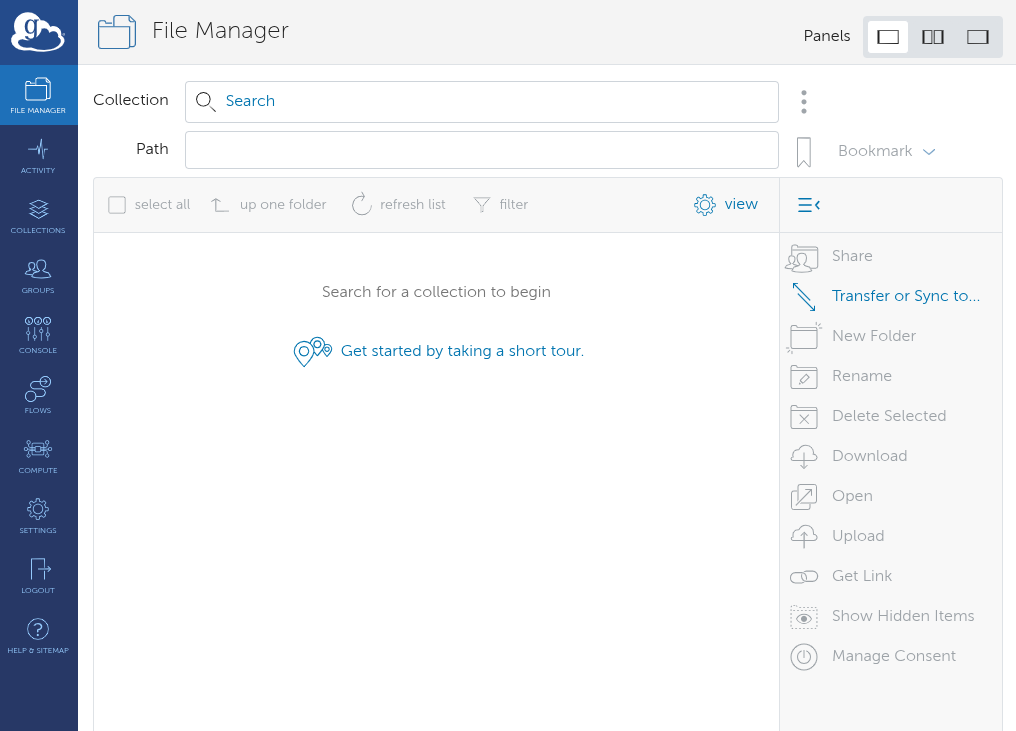
Select Source and Destination
In the File Manager tab, select a Collection if you haven't already. This selection will be the source of your transfer. If you have installed Globus Connect Personal application by following the previous tutorials, a collection for your personal machine should be available.
Definition
Collection: is a named location within a Globus endpoint where files are stored and managed. Collections can be personal (created with Globus Connect Personal) or institutional (managed by the IT departments).
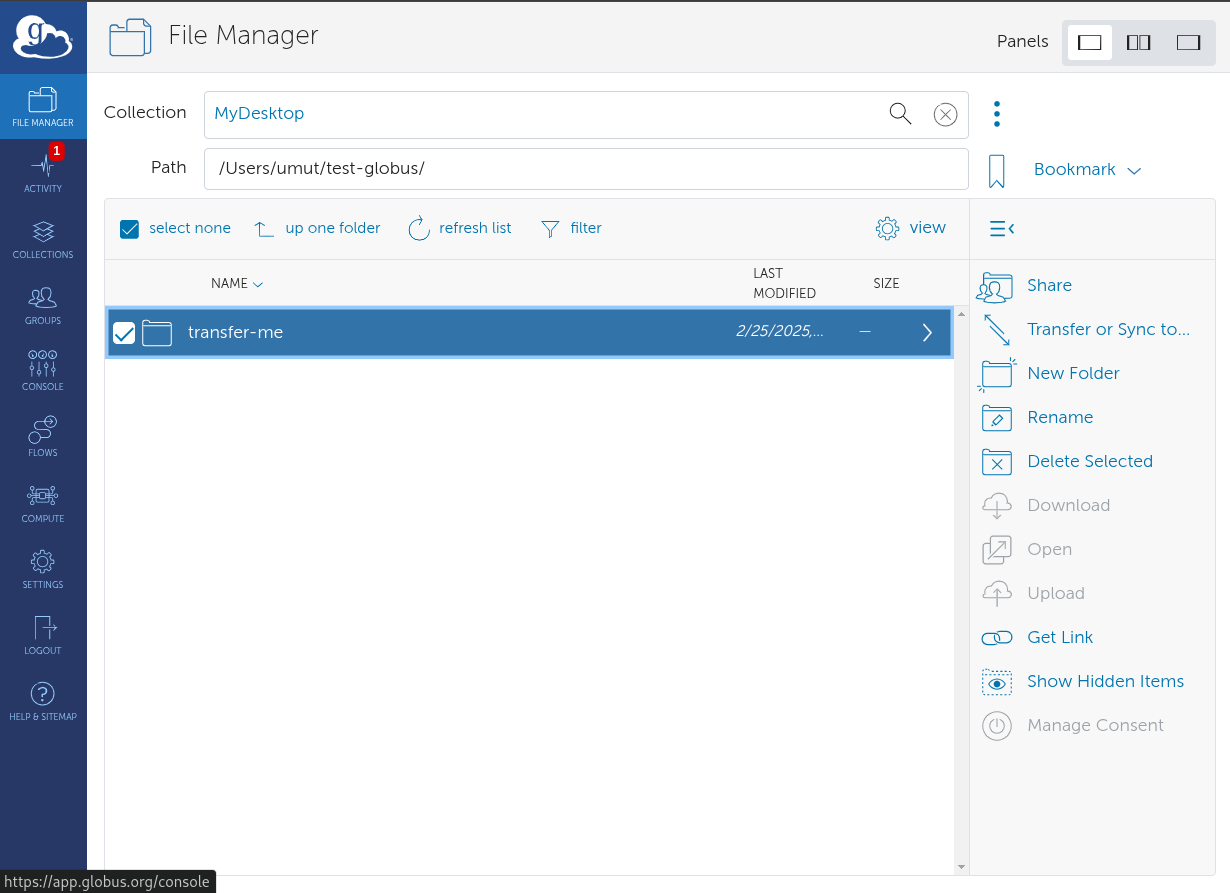
From the available collection, select the file(s) you wish to transfer. Then, click the Transfer or Sync to... button. This opens a second panel where you select the destination of your transfer.
Transfer Files
Once you have've selected the destination path, click Start on the left panel to begin the file transfer.
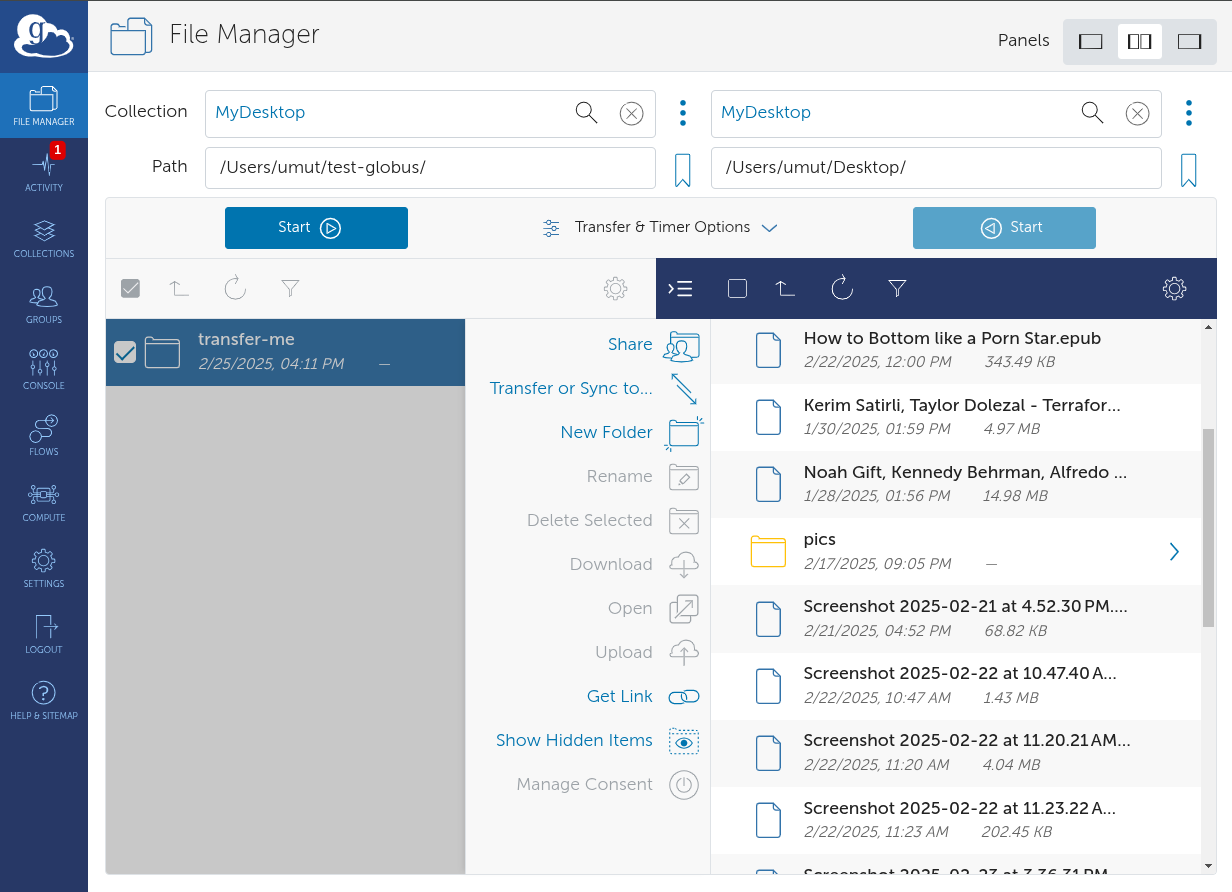
The transfer will continue in the background, and you will receive an email notification when it is completed.
Additional Features
- Automatic Retrying: If a transfer is interrupted, Globus will automatically retry.
- Optimized Performance: Globus uses high-speed data transfer methods to move large datasets efficiently.
- Batch Transfers: You can select multiple files or folders at once to transfer in a single operation.
- Scheduling Transfers: Globus allows you to schedule transfers for a later time, which is useful for managing bandwidth and workload.
- Transfer Monitoring: You can monitor the status of your transfers from the Globus interface, ensuring transparency and tracking progress.
Handling Large Data Transfers
- Parallel Transfers: Globus optimizes transfers by using multiple streams to accelerate the process.
- Checksum Verification: To ensure data integrity, Globus performs checksum verification, confirming that transferred files are identical to the originals.
- Paused and Resumed Transfers: If a network issue occurs, Globus can automatically resume from where it left off, preventing partial transfers.