Sharing Data
Globus enables users to share data with collaborators without needing to manually send files via email or external storage devices.
Creating a Guest Collection
A Guest Collection allows you to share data stored on a managed Globus endpoint with others, even if they do not have direct access to the storage system.
Your institution or system administrator must enable sharing on the endpoint you wish to use. Ensure you have permission. In the File Manager tab, locate the managed endpoint where your data is stored. Create a Guest Collection by clicking the Collections tab and selecting Add Guest Collection.
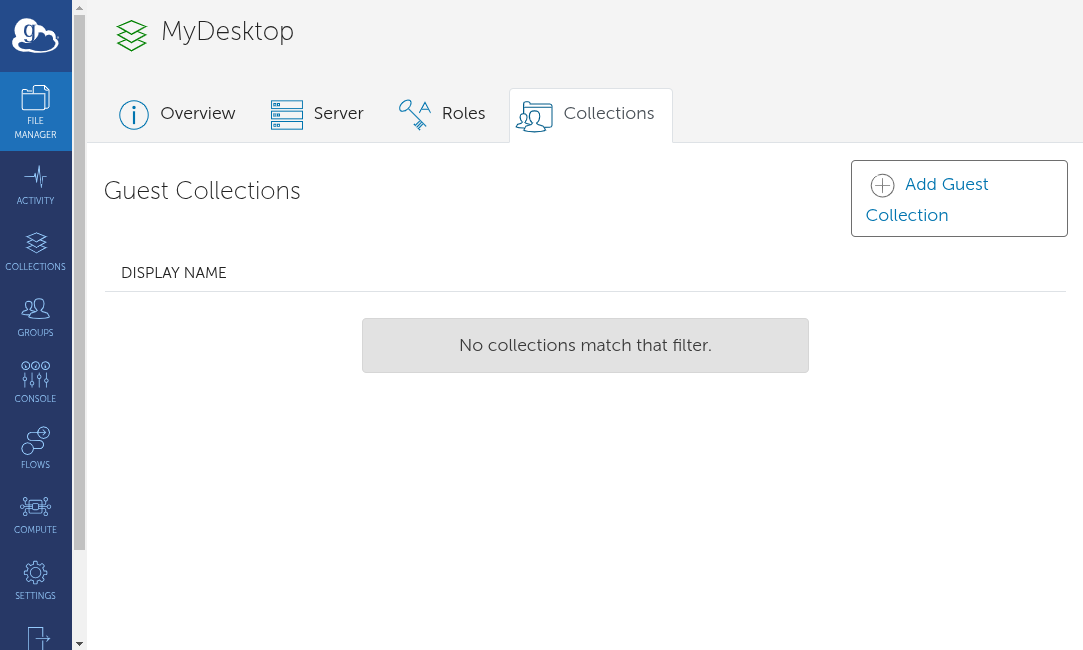
Provide a name and description for the collection. Configure access permissions as needed. Save the collection to make it available for sharing.
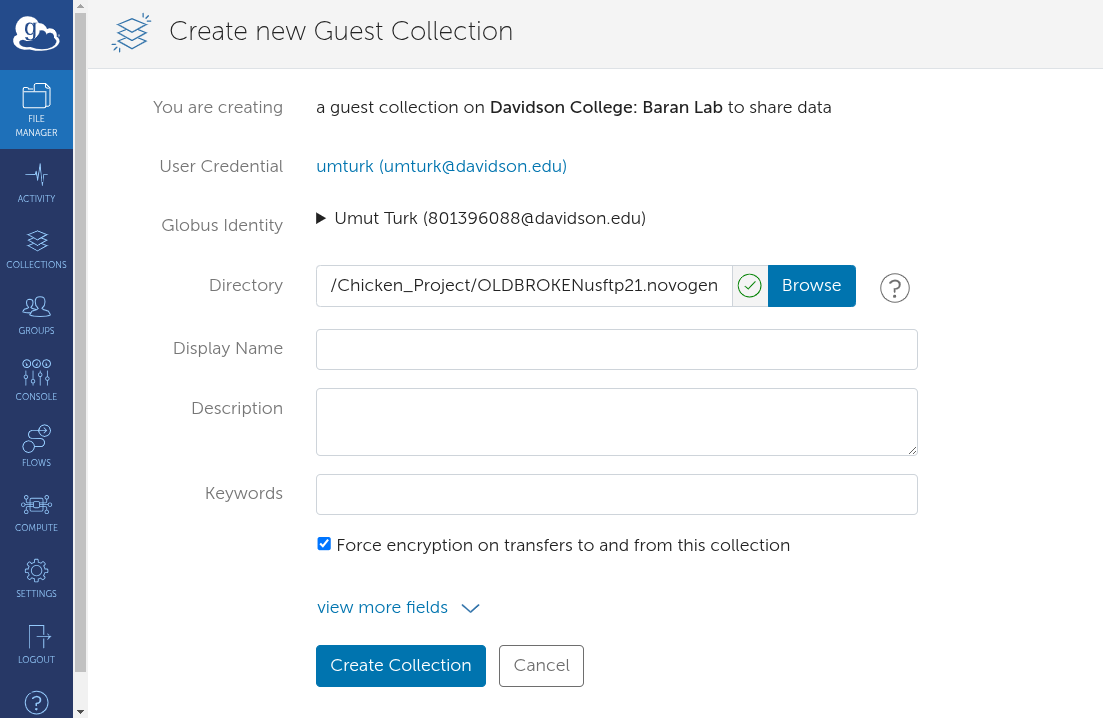
Selecting a File or Folder to Share
Open the Guest Collection by navigating to the one you created. Use the File Manager to locate the file or folder you wish to share. Click on the file or folder to highlight it for sharing.
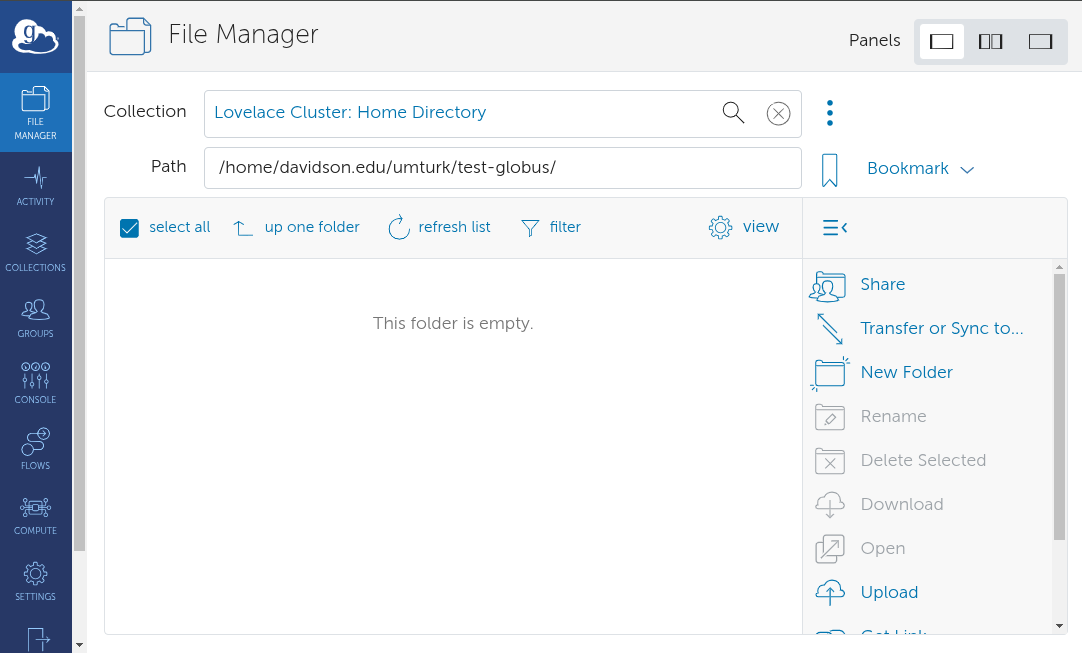
Setting Permissions
Open Sharing Options. Click the “Share” button after selecting the file or folder.
Add Users or Groups by tntering the email addresses or Globus usernames of individuals you want to share with. You can also assign sharing permissions to a research group or team.
You can set Access Permissions as well. Choose the appropriate level of access:
- Read-Only: Users can view and download the files.
- Read & Write: Users can modify or upload files (if enabled by the endpoint).
Click “Save” to confirm and apply the sharing permissions.
Sending the Share Link
Once permissions are set, Globus generates a shareable link for the collection or specific files. Copy the link and send it via email or messaging platforms to collaborators.
The recipient must log in to Globus to access the files. If they do not have a Globus account, they may need to create one.
Additional Benefits
- Secure Access Control: You can revoke or change access permissions at any time.
- Eliminates Manual Transfers: The recipient can access shared files without you having to upload them separately.
- Collaborate Across Institutions: Easily share data with colleagues from different universities or research institutions.
- Access Logging: Globus logs access and file-sharing activities, providing security and tracking features.
- Group Sharing: You can share files with entire research groups by creating shared access permissions for multiple users.
Best Practices for Secure Sharing
- Use Institutional Endpoints: Whenever possible, use a Globus endpoint provided by your institution for enhanced security and reliability.
- Limit Access Duration: If sharing files for a limited time, set expiration dates on access permissions.
- Review Permissions Regularly: Periodically check and update permissions to ensure only authorized users have access.